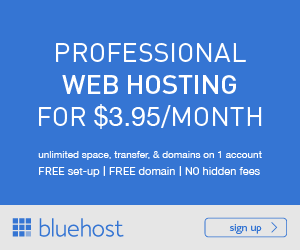**The posts I write might contain affiliate links or be written in collaboration with businesses or brands. Please see my disclosure policy for more information.**
**some of these links are affiliate links
So you just bought a domain name from BlueHost (or any of the other domain places). Congrats! You just took the first, and very important, step in getting your “homebase” set up for your business.
But now you might be starting at your computer thinking, “What the heck do I do NOW?”
Lucky for you, Website Design & WordPress Setup is easy-peasy-lemon-squeezy through BlueHost.
In fact this tutorial on their site is the bomb. Check out Start Your Blog in 5 Minutes HERE.
In the meantime, I just want to explain a few things that will come up as you move forward with creating your WordPress site.
Domain Name and Hosting:
Here’s what you need to know about choosing any host if you want to install WordPress:
- Host needs to have cpanel
- Host needs to have WordPress one-click install through Fantastico or Simple Scripts
- Multiple Domain name hosting is ideal (because once you’ve got the bug you’ll want to make more than one website!)
P.S: ALL of this is just a few clicks away within BlueHost.
Just to be clear, WordPress.com is the “free” version and WordPress.org is the “paid” version (you pay to have a hosting company like BlueHost host your site).
Lets break it down: Think of your blog as a store. Having a self-hosted blog (paid) is the difference between managing a store and owning your store. So,if your blog is the store, you can manage it (free version), or you can choose to own it (WordPress.org) and you are in complete control of how it runs.
Here’s another way of looking at it; your store/blog is sitting independently on the side of the road (if you just use WordPress.com) and you do all of the maintenance, OR you can have your store in a popular mall, where they take care of the maintenance and help you (paid version=Wordpress.org). If you have any hopes of making money from your blog or selling things from your blog, you will have to choose WordPress.org
Theme Install:
WordPress comes with a default ‘theme’. A theme is what sets the layout of your website. It is a bunch of advanced php and css coding that allows you to have a more customized look. Now don’t break into a sweat when you see the works “php” and “css” like I do. There are literally thousands of themes to choose from that are pre-created and ready to use. You DO NOT have to learn code to make your WordPress site look nice.
What I recommend you do before you take ANY time looking for a theme decide what you need it for. Get a very good idea in your mind what you want from a theme and your search will be much, much easier! Then I suggest checking out the “popular” tab first. WARNING: I can literally spend HOURS looking at, and fiddling around with, themes. Try to not fall down the Theme Black Hole. Pick a basic one and move on-you can always make a change later.
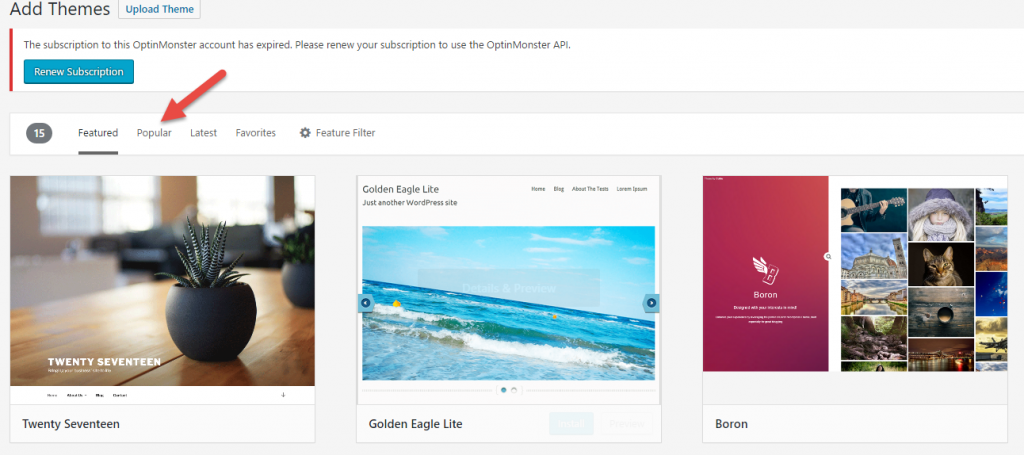
If you find yourself suffering from Theme Envy (you see someone else’s site that you love) you can see what theme they are using by going to What WP Theme is That and entering their URL
Once you’ve chosen you’re theme you’ll need to install it. To do this you need to log into your WordPress dashboard the ‘Appearance’ tab on the left sidebar. Click on the large tab in the main area that says ‘Install Theme’. You can choose to search the WordPress.org database for free themes or you can upload your chosen theme (in zip format) from your computer and install it. Once you’ve chosen you theme you will need to click on “Install Now”. Then click to activate the theme.
Customization:
After you have installed your own WordPress theme you might want to customize the header. How you do this will be dependent on the theme in question. Then you may want to customize other parts of your theme like the sidebar, the footer and the colors.
Many themes will come with settings that allow you to customize the entire site making it completely unnecessary for you to have any previous coding or design experience. I highly recommend these if you are a beginner. The default WordPress theme is actually a great beginner theme. You could also have a look at your options for premium themes as they will often have many customization options.
Adding Plugins:
The thing to understand about WordPress is that it’s open source. Open source means that the program is free. It also usually means that it’s open for editing and additions. WordPress is really a community project where many programmers work on little software add-ons called plugins.
To add the plugins once you choose them, click the ‘Add New’ link under ‘Plugins’ from the left side menu, choose how you want to add a plugin, upload it from the directory or upload it from your computer (you would normally do this when you have a plugin your paid for) and click ‘Install’ and ‘Activate Plugin’ to activate it.
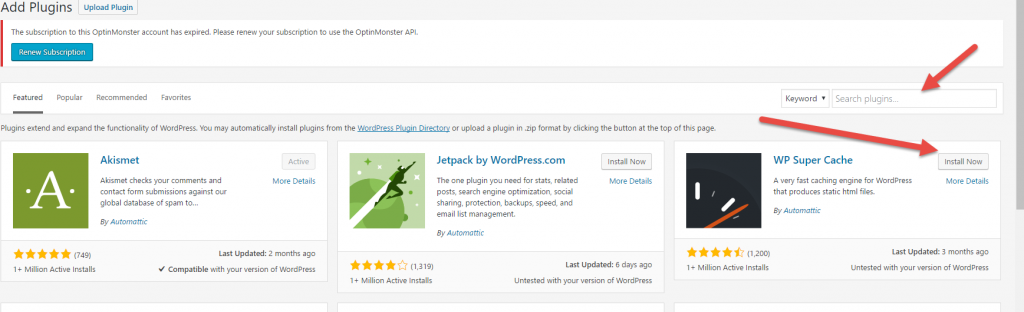
Many Plugins are free, some are premium (paid).
Installing Plugins:
You can install a plugin for free by searching the plugin directory right inside your WordPress dashboard. There are thousands upon thousands to choose from. When searching the directory have a look out for the following:
• Make sure the plugin has been updated within the last six months or so.
• Make sure it is compatible with your version of WordPress (which should be the latest version).
• Check how many downloads it has had, the more popular it is the more likely it’s a high-quality plugin.
• Check the rating.
You can also install “premium” plugins. These are plugins you bought and downloaded to your computer. You’ll need to upload this plugin from your computer into your WordPress dashboard.
Suggested Plugins
Akismet: Used by millions, Akismet is quite possibly the best way in the world to protect your blog from spam. Your site is fully configured and being protected, even while you sleep.
Add a Contact Form:Having a contact form on your website makes it easy for visitors to contact you.Contact Form 7 is a good, free form.
Yoast SEO: Kinda of a Seo for Dummies way to optimize your bloh. Here is a video of someone walking through the ideal setup for SEO on your site using the Yoast SEO plugin
WordPress Popular Posts: Adds a widget to the sidebar of your popular posts. This gives people a reason to keep clicking through onto articles on your site.
Widgets
If you’d like to add some widgets to your theme, such as adding the Popular posts to your sidebar, you’ll want to go into the appearance section, then widgets, then drag them to where you want them.
The difference between a post and a page:
A post is a webpage that is featured on the blog part of your page. While it is similar to a page in that it will have a permanent URL, the post will be pushed down your website as you publish more posts.
Pages every site should have: Once you have your website set up, there’s a couple pages that you’ll want to set up that will make your website look more professional and finished:
An “About Us” Page: Your About Page needs to give site visitors a snapshot of how you are, what they can expect when visiting and a way to get in contact you.
Social Media Buttons: You know that feeling when you stumbled across someone who is amazing and you want to following and see everything they do? That’s why you need to help your new fans find you on social media. This can be achieved with Social Share Plugins like this one. Social Media Follow Buttons Bar.
A “Contact Us” page. While you might want to just let your website site and not have to deal with being contacted, having a page like this makes you look more official. You can do something like add a contact form, such as the plugin FS Contact Form, or you can put your email on the page.
Content!
What’s a blog with no words, right? Creating content for a blog can seem daunting, but it’s really pretty straightforward. Here are some ninja tips to keep in mind when writing a good blog post:
*It doesn’t have to be a novella. You only need 300 words to be indexed by Google.
*Break up posts into shorter paragraphs
*Have great headlines that pique interest
*Readers love bullet points-use where applicable
*Keeping the writing simple-leave the $5 words for your college thesis
*Use images! Add at least one shareable image to all blog posts.
*Watch spelling and grammar.
*End your posts with a reminder on how they can stay connected with you (subscribe, follow on social media etc)
Check out these past posts from Franticmommy that will help you get on the road to Blogging Happiness:
I Love My Blog {And My *WHY* When It Comes To Blogging}
Blogging For Business And Life: A Convo About Privacy
Blogging Starters: Sparking Ideas For Those Brain Fart Moments
Blogafinitions: Blogging Terminology, Slang And Lingo
6 Ways To Improve Your Blog For Free
Why NOT Using Images In Your Blog Posts Is A No-No
HAPPY BLOGGING!
**some of these links are affiliate links